

I’m unlikely to do a full code audit, unless something about it doesn’t pass the ‘sniff test’. I will often go over the main code flows, the issue tracker, mailing lists and comments, positive or negative, from users on other forums.
I mean, if you’re not doing that, what are you doing, just installing it and using it??!? Where’s the fun in that? (I mean this at least semi seriously, you learn a lot about the software you’re running if you put in some effort to learn about it)

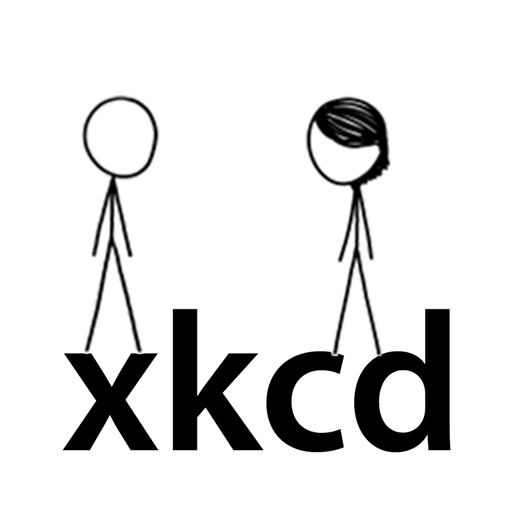
Could you let me know what sort of models you’re using? Everything I’ve tried has basically been so bad it was quicker and more reliable to to the job myself. Most of the models can barely write boilerplate code accurately and securely, let alone anything even moderately complex.
I’ve tried to get them to analyse code too, and that’s hit and miss at best, even with small programs. I’d have no faith at all that they could handle anything larger; the answers they give would be confident and wrong, which is easy to spot with something small, but much harder to catch with a large, multi process system spread over a network. It’s hard enough for humans, who have actual context, understanding and domain knowledge, to do it well, and I’ve, personally, not seen any evidence that an LLM (which is what I’m assuming you’re referring to) could do anywhere near as well. I don’t doubt that they flag some issues, but without a comprehensive, human, review of the system architecture, implementation and code, you can’t be sure what they’ve missed, and if you’re going to do that anyway, you’ve done the job yourself!
Having said that, I’ve no doubt that things will improve, programming languages have well defined syntaxes and so they should be some of the easiest types of text for an LLM to parse and build a context from. If that can be combined with enough domain knowledge, a description of the deployment environment and a model that’s actually trained for and tuned for code analysis and security auditing, it might be possible to get similar results to humans.